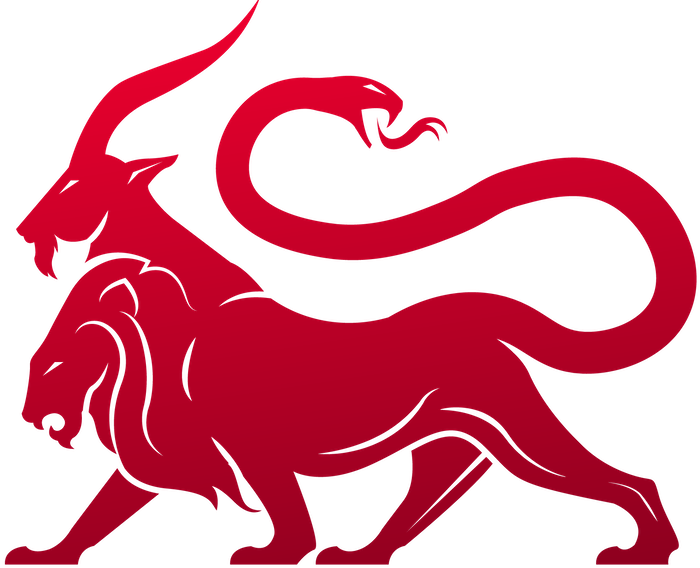overview
Overview
My Changes aren’t working
You installed a service into Mythic that’s not yours (agent, c2, webhook, etc), made a change, but you’re not seeing it? That could be from forking a public agent, making changes in your own repo and installing it with./mythic-cli install or just making local changes on disk. Luckily, there’s a really easy solution to this.
This page walks through the various things covered in this blog post as well: https://medium.com/@its_a_feature_/agent-customization-in-mythic-tailoring-tools-for-red-team-needs-1746fd02177f
Remote Images
Docker containers are really amazing. They rely on “images” to create a kind of “snapshot” of a simulated VM and then turn that image into an instance of that running snapshot by creating a container. These images can do a lot of things and configure a lot of different components for you so that you can be absolutely sure that how something is set up in one environment matches another environment regardless of whatever else is installed or set up. To do this, when building the image, you identify packages to install, things to configure, build new binaries, etc. The downside is that creating the image in the first place can be very taxing for a CPU and for the HDD. They can be building python from source and ballooning the size of intermediary layers all over the place. To help with this, some authors of Mythic services have opted to use remote images. This means that the images are already pre-built for the general case and hosted somewhere (GitHub, DockerHub, etc). If you’re ever curious about an agent using a remote image, you can check https://mythicmeta.github.io/overview/ and look at the Docker Image column. If there’s something there, then the service is going to use the image hosted there by default. If you want to check locally, you’ll see three new variables in your.env about it. For example, let’s say we installed Poseidon:
.env variables all prefixed with the name of the thing you installed.
*_USE_BUILD_CONTEXT
The*_USE_BUILD_CONTEXT variable says whether or not to use the LOCAL build context to create an image or to instead use the specified *_REMOTE_IMAGE that’s pre-built. This means that when this variable is false (the default), then no new local changes will be used and the pre-built image will simply be fetched and turned into a container. So, no matter how many local changes you make, you’ll never see the changes.
Setting this to true means that the local Dockerfile will be used to generate the image you use for your container. It’s most likely the case that this Dockerfile is set up to pull in your local changes when creating the image, rebuilding things as necessary. If it’s not though, then your local Dockerfile will be used to generate a new local image, but it doesn’t guarantee that your local changes are getting picked up. So, be sure to check the Dockerfile and if necessary, check for a .docker/Dockerfile that you might be able to copy from to make sure that your changes are used when generating the new image.
*_USE_VOLUME
By default, the local folder in Mythic/InstalledServices is mounted into the container at/Mythic. This means that when local things change (such as uploading a file into a container), it goes on disk where the service is installed.
Alternatively, if this is true, then a new Docker Volume is created and mounted inside the container at /Mythic instead.
Changes to *_USE_BUILD_CONTEXT or *_USE_VOLUME
If you make a change to either of these two variables, you need to rebuild the container to make them apply. Simply runsudo ./mythic-cli build [name] and you should see your changes.