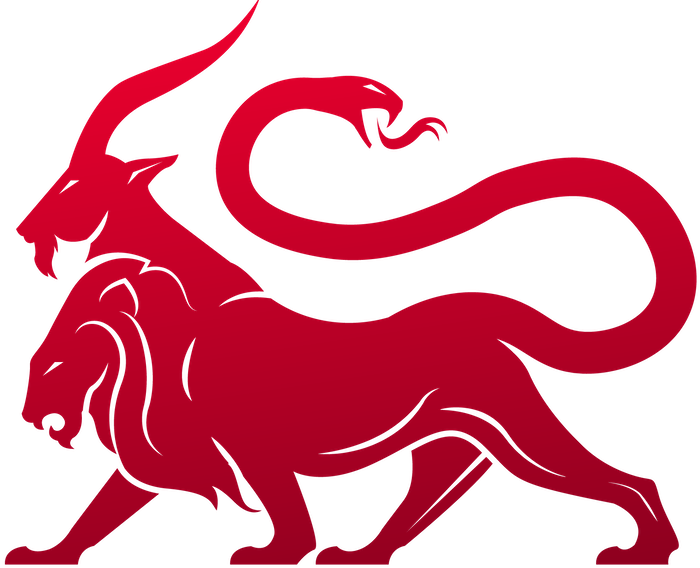Operational Pieces
File Browser
Unified, Persistent File Browser
What is it?
The file browser is a visual, file browser representation of the directory listings that agents perform. Not all agents support this feature however.Where is it?
From any callback dropdown in the “Active Callbacks” window, select “File Browser” and the view will be rendered in the lower-half of the screen. This information is a combination of the data across all of the callbacks, and is persistent.
File Browser View
How do you use it?
The view is divided into two pieces - a graphical hierarchy on the left and a more detailed view of a folder on the right. The top layer on the left will be the hostname and everything below it will correspond to the file structure for that host. You’ll notice a green checkmark for the/ folder. The green checkmark means that an agent reported back information for that folder specifically (i.e. somebody tasked an ls of that folder or issued a list command via the button on the table side). This is in contrast the other folders in that tree - those folders are “implicitly” known because we have the full path returned for the folder we did access. If there is a red circle with an exclamation point, it means that you tried to perform an ls on the directory, but it failed.
On the right hand side, the table view has a few pieces along the top:
- The text field is the
pathassociated with the information below with the corresponding hostname right above it. If you haven’t received any information from any agent yet or you haven’t clicked on a path, this will default to the current directory.. - The first buttons allow you to navigate back, forward, or up one directory based on your browsing.
- The first button on the right is the
listbutton. This looks for a command withfile_browser:listset in the command’s supported_ui_features loaded into the callback identified at the top of the tab. Then issues that command with thehostandpathshown in the first two fields. If you want to list the contents of a directory that you can’t see in the UI, just modify these two values and hitlist. - The second button is the
uploadbutton. This will look for thefile_browser:uploadset in the supported_ui_features for a command and execute that command loaded into that callback. In most cases this will cause a popup dialog where you can upload your file. - The list icon with an x on it indicates you preference for automatically issuing the
file_browser:listtask when you click into a folder that you haven’t listed already (anything without a check mark or red exclamation point). This is off by default, but toggling it on can allow you to triage quite quickly. Just keep in mind that it does issue a lot of tasks as you click around. - The last field allows you to toggle viewing deleted files or not.
Actions
For each entry in the table menu on the right, there are some actions you can do by clicking the gear icon: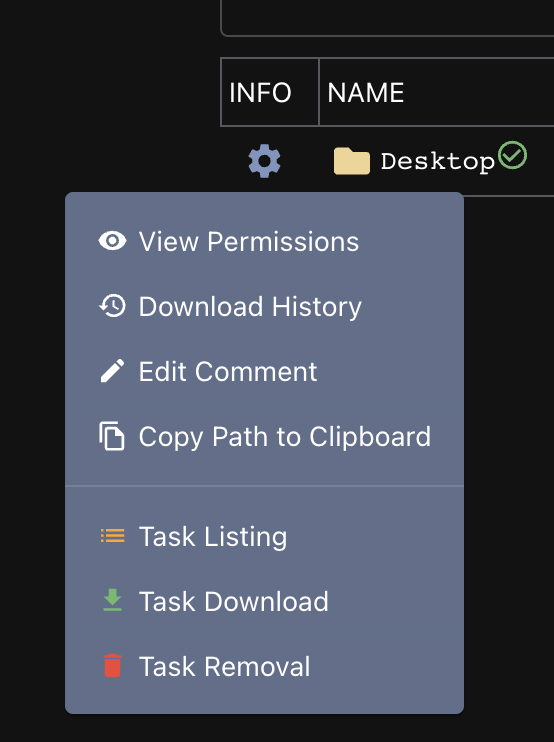
File Browser Actions
View Permissions action will display a popup with more specific information.
The Download History button will display information about all the times that file has been downloaded. This is useful when you repeatedly download the same file over and over again (ex: downloading a user’s Chrome Cookie’s file every day). If you’ve downloaded a file, there will be a green download icon next to the filename. This will always point to the latest version of the file, but you can use the download history option to view all other instances in an easy pane. This popup will also show the comments associated with the tasks that issued the download commands.
The other three are self explanatory - tasking to list a file/folder, download a file, or remove a file/folder. If a file is removed and reports back the removal to hook into the file browser, then the filename will have a small trash icon next to it and the name will have a strikethrough.