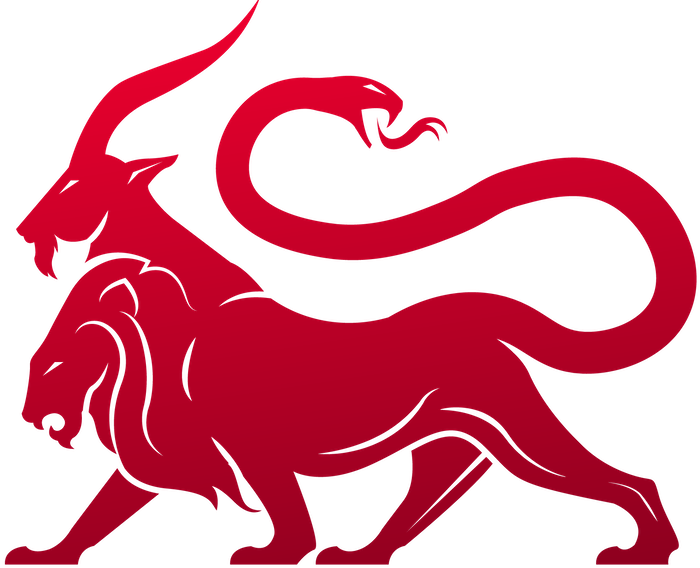1. Payload Type Development
Overview
This section describes new Payload Types
Creating a new Mythic agent
You want to create a new agent that fully integrates with Mythic. Since everything in Mythic revolves around Docker containers, you will need to ultimately create one for your payload type. This can be done with docker containers on the same host as the Mythic server or with an external VM/host machine.1.0 - What are we creating and how does it fit in?
What does Mythic’s setup look like? We’ll use the diagram below - don’t worry though, it looks complicated but isn’t too bad really: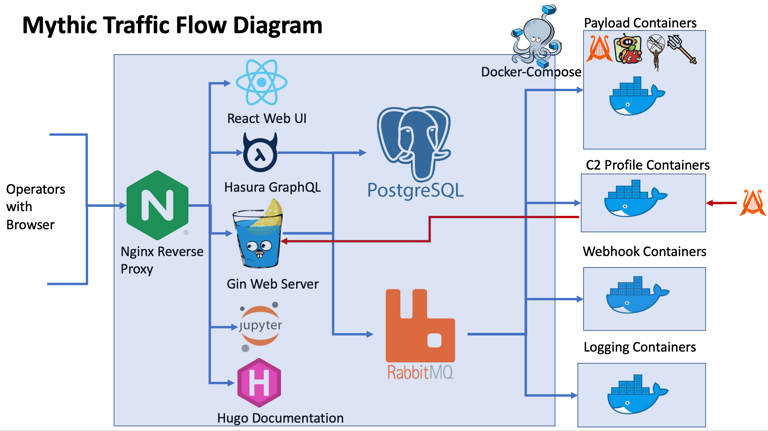
docker-compose file that stands up a bunch of microservices. These services expose various pieces of functionality like a database (PostgreSQL), the web UI (React Web UI), internal documentation (Hugo Documentation), and a way for the various services to communicate with each other (RabbitMQ). Don’t worry though, you don’t worry about 99% of this.
Mythic by itself doesn’t have any agents or command-and-control profiles - these all are their own Docker containers that connect up via RabbitMQ and gRPC. This is what you’re going to create - a separate container that connects in (the far right hand side set of containers in the above diagram).
1.1 Where do things live?
When you clone down the Mythic repo, runmake to generate the mythic-cli binary, and then run sudo ./mythic-cli start, you are creating a docker-compose file automatically that references a bunch of Dockerfile in the various folders within the Mythic folder. These folders within Mythic are generally self-explanatory for their purpose, such as postgres-docker , rabbitmq-docker, mythic-docker, and MythicReactUI.
When you use the mythic-cli to install an agent or c2 profile, these all go in the Mythic/InstalledServices folder. This makes it super easy to see what you have installed.
Throughout development you’ll have a choice - do development remotely from the Mythic server and hook in manually, or do development locally on the Mythic server. After all, everything boils down to code that connects to RabbitMQ and gRPC - Mythic doesn’t really know if the connection is locally from Docker or remotely from somewhere else.
2.0 Starting with an example
The first step is to clone down the example repository https://github.com/MythicMeta/ExampleContainers. The format of the repository is that of the External Agent template. This is the format you’ll see for all of the agents and c2 profiles on the overview page. Inside of thePayload_Type folder, there are two folders - one for GoLang and one for Python depending on which language you prefer to code your agent definitions in (this has nothing to do with the language of your agent itself, it’s simply the language to define commands and parameters). We’re going to go step-by-step and see what happens when you install something via mythic-cli, but doing it manually.
2.1 Copy the folder
Pick whichever service you’re interested in and copy that folder into yourMythic/InstalledServices folder. When you normally install via mythic-cli, it clones down your repository and does the same thing - it copies what’s in that repository’s Payload_Type and C2_Profiles folders into the Mythic/InstalledServices folder.
2.2 Update the docker-compose
Now that a folder is in theMythic/InstalledServices folder, we need to let the docker-compose file know that it’s there. Assuming you copied over python_services, you then need to run sudo ./mythic-cli add python_services. This adds that python_services folder to the docker-compose. This is automatically done normally as part of the install process.
As part of updating docker-compose, this process adds a bunch of environment variables to what will be the new container.
2.3 Building the image and running the container
Now thatdocker-compose knows about the new service, we need to build the image that will be used to make the agent’s container. We can use sudo ./mythic-cli build python_services. This tells docker to look in the Mythic/InstalledServices/python_services folder for a Dockerfile and use it to build a new image called python_services. As part of this, Mythic will automatically then use that new image to create a container and run it. If it doesn’t, then you can create and start the container with sudo ./mythic-cli start python_services.
Again, all of this happens automatically as part the normal installation process when you use sudo ./mythic-cli install. We’re doing this step-by-step though so you can see what happens.
2.4 Check the Mythic UI
At this point, your new example agent should be visible within Mythic. If it’s not, we can check logs to see what the issue might be withsudo ./mythic-cli logs python_services (this is a wrapper around sudo docker logs python_services and truncates to the latest 500 lines).
2.5 Reminder
Steps 2.1-2.4 all happen automatically when you install a service viamythic-cli. If you don’t want to install via mythic-cli then you can do these steps manually like we did here.
3.0 Examining the pieces
Now that you’ve seen the pieces and steps for installing an existing agent, it’s time to start diving into what’s going on within thatpython_services folder.
3.1 Dockerfile
The only thing that absolutely MUST exist within this folder is aDockerfile so that docker-compose can build your image and start the container. You can use anything as your base image, but Mythic provides a few to help you get started with some various environments:
itsafeaturemythic/mythic_go_basehas GoLang 1.21 installeditsafeaturemythic/mythic_go_dotnethas GoLang 1.21 and .NETitsafeaturemythic/mythic_go_macoshas GoLang 1.21 and the macOS SDKitsafeaturemythic/mythic_python_basehas Python 3.11 and themythic_containerpypi packageitsafeaturemythic/mythic_python_gohas Python 3.11, themythic_containerpypi package, and GoLang v1.21itsafeaturemythic/mythic_python_macoshas Python 3.11, themythic_containerpypi package, and the macOS SDK
- Sync metadata about the payload type (this is in the form of python classes or GoLang structs)
- Contains the payload type code base (whatever language your agent is in)
- The code to create the payload based on all of the user supplied input (builder function)
- Sync metadata about all of the commands associated with that payload type
- The code for all of those commands (whatever language your agent is in)
- Browser scripts for commands (JavaScript)
- The code to take user supplied tasking and turn it into tasking for your agent
Using the default container base
Start yourDockerfile off with one of the above images:
This happens all in a script for docker, so if a command might make a prompt for something (like apt-get), make sure to auto handle that or your stuff won’t get installed properly
mythic_container PyPi versions can be found here: #current-payloadtype-versions. The mythic_python_* containers will always have the latest PyPi version installed if you’re using the :latest version.
If you’re curious what else goes into these containers, look in the docker-templates folder within the Mythic repository.
3.2 Required Folder Structure
The
Mythic/InstalledServices/[agent name] folder is mapped to /Mythic in the docker container. Editing the files on disk results in the edits appearing in the docker container and visa versa.Dockerfile you will then need to do whatever is needed to kick off your main program that imports either the MythicContainer PyPi package or the MythicContainer GoLang package. As some examples, here’s what you can do for Python and GoLang:
Mythic/InstalledServices/[agent name]/main.py < if you plan on using Python as your definition language, this main.py file is what will get executed by Python 3.11 assuming you use the Dockerfile shown below. If you want a different structure, just change the CMD line to execute whatever it is you want.main.py file should import any other folders/files needed to define your agent/commands and import the mythic_container PyPi package.Any changes you make to your Python code is automatically reflected within the container. Simply do sudo ./mythic-cli start [agent name] to restart the container and have python reprocess your files.If you want to do local testing without docker, then you can add a rabbitmq_config.json in the root of your directory (i.e. [agent name]/rabbitmq_config.json) that defines the environment parameters that help the container connect to Mythic:If your container/service is running on a different host than the main Mythic instance, then you need to make sure the
rabbitmq_password is shared over to your agent as well. By default, this is a randomized value stored in the Mythic/.env file and shared across containers, but you will need to manually share this over with your agent either via an environment variable (MYTHIC_RABBITMQ_PASSWORD ) or by editing the rabbitmq_password field in your rabbitmq_config.json file. You also need to make sure that the MYTHIC_RABBITMQ_LISTEN_LOCALHOST_ONLY is set to false and restart Mythic to make sure the RabbitMQ port isn’t bound exclusively to 127.0.0.1.The containers will automatically sync all of their information with the Mythic server when they start, so the first time the Mythic server gets a message from a container it doesn’t know about, it’ll ask to sync. Similarly, as you do development and restart your Payload Type container, updates will automatically get synced to the main UI.
3.3 Folder name
The folder that gets copied intoMythic/InstalledServices is what’s used to create the docker image and container names. It doesn’t necessarily have to be the same as the name of your agent / c2 profile (although that helps).
Docker does not allow capital letters in container names. So, if you plan on using Mythic’s
mythic-cli to control and install your agent, then your agent’s name can’t have any capital letters in it. Only lowercase, numbers, and _. It’s a silly limitation by Docker, but it’s what we’re working with.3.4 main.py and main.go
The example services has a single container that offers multiple options (Payload Type, C2 Profile, Translation Container, Webhook, and Logging). While a single container can have all of that, for now we’re going to focus on just the payload type piece, so delete the rest of it. For thepython_services folder this would mean deleting the mywebhook, translator, and websocket folders. For the go_services folder, this would mean deleting the http, my_logger, my_webhooks, no_actual_translation folders. For both cases, this will result in removing some imports at the top of the remaining main.py and main.go files.
For the
python_services folder, we’ll update the basic_python_agent/agent_functions/builder.py file. This file can technically be anywhere that main.py can reach and import, but for convenience it’s in a folder, agent_functions along with all of the command definitions for the agent. Below is an example from that builder that defines the agent:3.5 Agent Definition
Check out the Payload Type page for information on what the various components in the agent definition means and how to start customizing how your agent looks within Mythic.4.0 Making your agent Installable
To make your agent installable viamythic-cli, the repo/folder needs to be in a common format. This format just makes it easier for mythic-cli to add things to the right places. This is based on the External Agent format here (https://github.com/MythicMeta/Mythic_External_Agent). If you’re creating a new payload type, then add your entire folder into the Payload_Type folder. Similarly, when you get around to making documentation for your agent, you can add it to the documentation folder. If there’s things you don’t want to include, then in the config.json file you can mark specific sections to exclude.
4.1 Mythic’s Overview
If you want your new C2 profile or Agent to show up on the overview page (https://mythicmeta.github.io/overview/) then you need to reach out to@its_a_feature_ on twitter or @its_a_feature_ in the Bloodhound slack to get your agent added to the agents list here (https://github.com/MythicMeta/overview/blob/main/agent_repos.txt). You could also make a PR to that file if you wanted too.
Having your agent hosted on the https://github.com/MythicAgents organization means that it’s easier for people to find your agent and we can collect stats on its popularity. For an example of what this means, check out the overview page and see the biweekly clone stats as well as the green chart icon for a historic list of view/clones of the repo.
If you don’t want to have your agent hosted on the MythicAgents organization, but still want to make it available on that site, that’s fine too. Just let me know or update the PR for that file appropriately.
4.2. Agent Capabilities
In addition to simply hosting the agent/c2 profile, there’s now a sub-page that shows off all of the agent’s capabilities so it’s easier to compare and see which ones meet your needs. That page is here (https://mythicmeta.github.io/overview/agent_matrix.html) and is populated based on aagent_capabilities.json file in the root of your repository. This is just a json file that gets ingested at midnight every day and used to update that matrix. The format is as follows:
The os key provides all the operating systems your agent supports. These are the things that would be available after installing your agent for the user to select when building a payload. The languages key identifies what languages your agent supports (typically only one, but could be multiple). The features section identifies which features your agent supports. For the mythic sub-key, the options are at the bottom of the matrix page, along with their descriptions and links to documentation for if you want to implement that feature in your agent. The custom sub-key is just additional features that your agent supports that you want to call out. The payload_output key identifies which output formats your agent supports as well as the architectures key identifying which architectures your agent can be built for. The c2 key identifies which C2 Profiles your agent supports and the supported_wrappers key identifies which wrapper payloads your agent supports. As you might expect, the mythic_version is which Mythic version your agent supports and the agent_version is the current agent version in use.